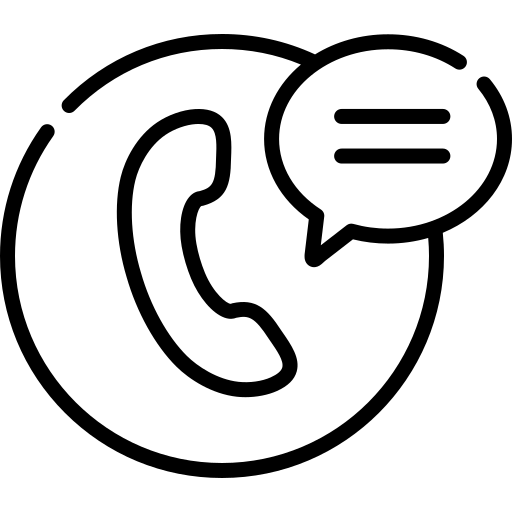Missing Course – New Course Creation Process
Missing course? Have an adoption pending? Why not add it with this handy dandy form! It slices, it dices, it can even add it to Salesforce. Just follow these little rules.
The Button
The primary reason for this button is to add a course to Salesforce if it is missing because the Data Miners haven’t found and built it yet. If you do find this to be the case you can click the button, fill out the form, and the automation built around it will add the course for you in a matter of seconds.
Accessing the New Course Request Button is as easy as navigating to the institution’s account page in Salesforce.


And in case you haven’t seen it yet, the form looks like this:

Formatting the Course Name and Number
The primary reason for this button is to add a course to Salesforce if it is missing because the Data Miners haven’t found and built it yet. If you do find this to be the case you can click the button, fill out the form, and the automation built around it will add the course for you in a matter of seconds.
Formatting Matters!
The format, spacing included, matters when filling out the form. For this to work automatically it must be fill out precisely. The automation is not very sophisticated.
Since the automation is not very robust it falls on you to make sure the data entered is precise. Using the wrong punctuation or having unnecessary spaces will cause the course to be created incorrectly. So please double check if there is any “White Space” before or after the Course Name or Course Numbers.
Course Number Examples:
- CIS 110
- CIS110
- CIS 110
- Cis 110
In the examples BLACK = Good; RED = Bad and the process will break.
Course Name Examples:
- Computer Science
- Computer Science
- COMPUTER SCIENCE
- computer science
In the examples BLACK = Good; RED = Bad and the process will break.
Relevant zyBook
Selecting the Relevant zyBook
By using the picklist find and select the appropriate zyBook, zyVersion, zyText, or Wiley textbook.
Finding or Creating a Contact
To make it easier on yourself you can add or, if needed, create a new basic contact that will be attached to the course.
Lookup an existing contact
This is a simple lookup to any existing contact in Salesforce. Type in the name that you are searching for and select the existing contact or in the case of multiple contact records click enter after typing the name to search all records with that name.

Create a new contact
If you’ve checked and cannot find the instructor contact needed you have the ability to create a simple contact that will be attached to the account and course. All that is needed is a first name, last name, and email address and this new contact will be created along with the new course.

Select a Confirmed Teaching For term(s)
Finally, select the term(s) that the instructor will be teaching for and click next to finish the process.

Exceptions and Special Cases
Course in SFDC but NOT on the Platform
If you are looking to create the course on the platform, and not in Salesforce, we have a new process for that as well click the following link to read the related article.
Combined Courses
If you see that the course is a combined course, please do not fill out the new course request form. Please just let Sales ops know and we will combine it.
A combined course is a course that might be offered by two different departments or perhaps it is offered at a Graduate and undergraduate level. These courses, while the same time, teacher, content might have different Course Numbers so it will be found under each discipline in the Course Catalog. These are often called “Cross-Listed Courses“. Since they are actually the same course Sales Ops will simply modify the course in Salesforce to reflect this instead of having multiple courses.
If you have a “Combined Course” or “Cross-Listed Course” please just email Sales Ops <salesops@zybooks.com> and we can assist.