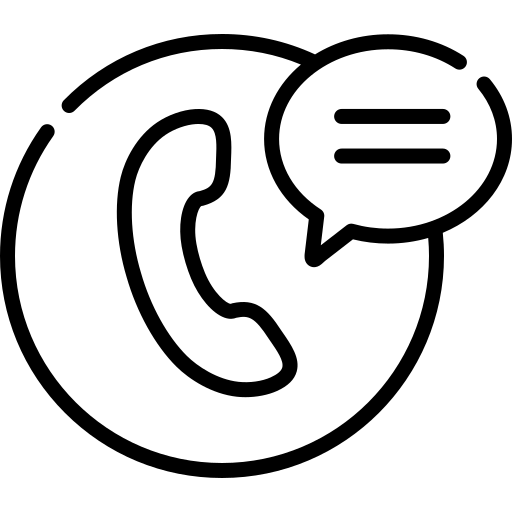Missing Course – Add Course to Platform
Need a quick way to have a course added to the platform? Use this one trick to make all your dreams come true.
The Button
The primary reason for the button is to alert sales operations as to the need to create a missing course on the platform. If you find this to be the case click the button, confirm the need, and the automation will send this alert to request the course creation.
Once you have determined that the course is not on the platform navigate to the course in Salesforce and click on the Add Course to Platform button.
If you search Salesforce and cannot find the course you intend to create on the platform use this Knowledge Base article to create the course in Salesforce first.

Check before clicking the button!
Help us avoid duplicating an existing course by checking the platform before clicking the button.
Confirming the request
After clicking on the button you will be magically transported to the next screen where it will ask to confirm that this is indeed the course needing to be added to the platform. By clicking next you are completing the request and moving it on to the next stage; otherwise if this is the wrong course just click on the back button in your browser.

What happens from there
Once you have submitted the request an email is sent to sales ops, and yourself, to alert the team that a new course needs to be created on the platform. From there we will verify that the course is not a duplicate and then it will be added. Finally, after the course has been created you will receive a follow up email to confirm.